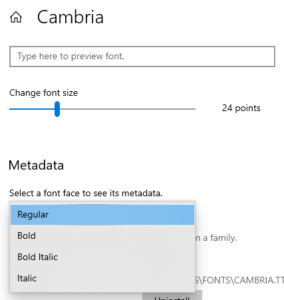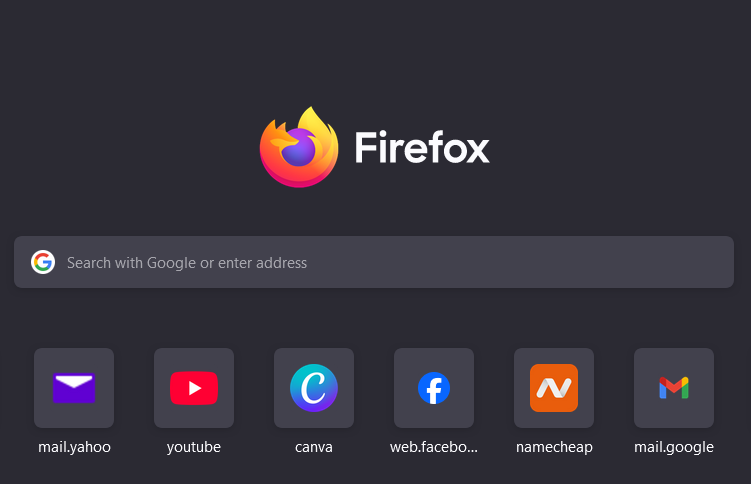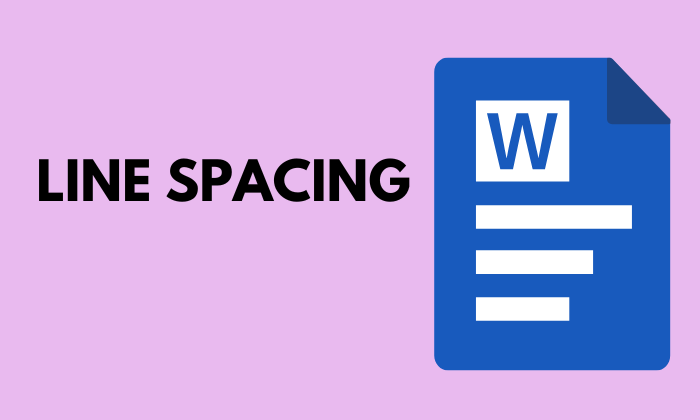This post will show you how to change the font face (font type) from the default font to your preferred font type and also change the size of the font to smaller or bigger depending on your preference in Windows 10.
There are many fonts that comes with the Windows 10 installation across many languages, so if your default font isn’t in your preferred language, read this post to learn how to change it. On your windows 10 taskbar right-click and select taskbar settings or from start menu, click on settings gear icon and click on personalization on the windows that open. On the personalization window, click on Fonts

In the fonts page, you can search for available preferred font via the search box or select the font based on the language by clicking on all languages.
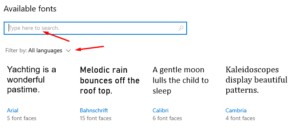
I will choose Cambria font, you can select the font size by moving the meter left to reduce or right to increase. You can also select if the font should be regular, bold, bold italic or italic.