This post will show you how to create a webmail account in your cPanel. A webmail account is a domain based email account that is connected to a particular registered domain name. For instance support@techsmansion.com is a webmail connect to the TechsMansion.com website.
READ: How to Schedule Email in Gmail
To create a webmail, login to your cPanel with your username and password (check your cPanel purchase email details for your login details), scroll to Email and click on Email Accounts
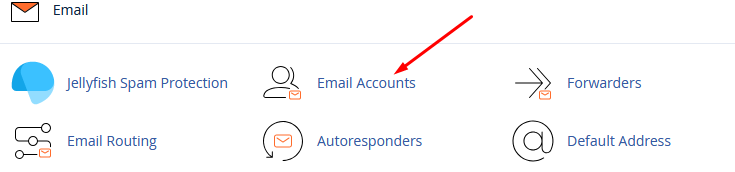
On the email accounts page, click on +CREATE, a new window will open to create a email account. Under Domain, select the domain name you want to create the email account with if you have more than one domain name. In the box under username, input the username to be used for the email for instance support@techsmansion.com.
Under password, input a strong password in the box below or click on Generate to generate a strong and secure password or you can click on Send login link to alternate email address and the system will send an email with a password reset link. This will allow the user to choose a password.
Under Optional Settings click on edit settings – the important section is the change or specify the storage capacity of the email account. By default 250MB is allocated to every email account, you can specify a greater storage space or select unlimited (it’s important to select unlimited because you will stop receiving emails if your mail box storage space is full)
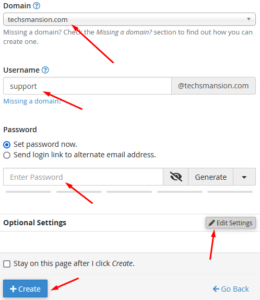
you can select send a welcome email with instructions to set up a mail client to send on-boarding instructions to the email user.
Click on +CREATE
To access your webmail, visit yoursite/webmail for instance techsmansion.com/webmail and login with your details



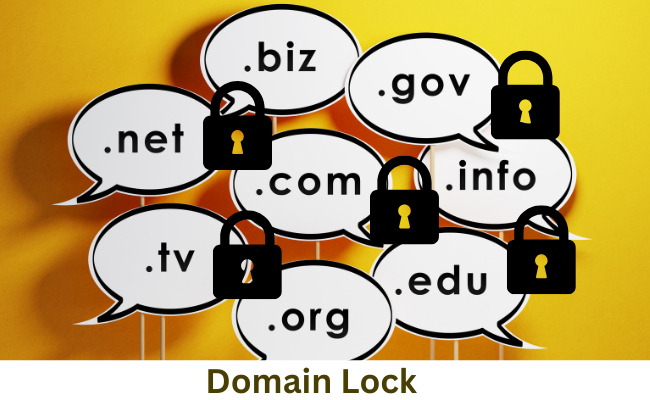

One thought on “How to Create Email Account (Webmail) in cPanel”