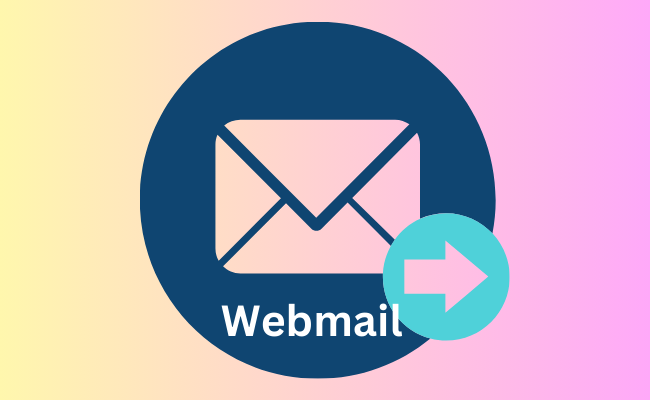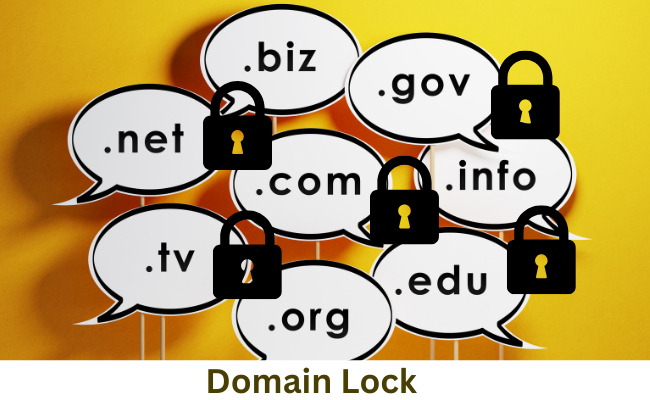This post will demonstrate how you can setup email forwarder and email auto-responder in a webmail (your custom registered domain based email). You’re going to do this via your cPanel, your can also do this via your webmail dashboard.
Read: How to Create a Webmail
Email forwarder: is a feature that let’s you forward a copy of email sent to your email to another email address. For instance every email sent to admin@techsmansion.com should be forwarded to support@techsmansion.com, a gmail.com, Yahoomail etc.
Email Auto-responder: is an instant automated response that’s sent to the sender of the email. For instance, ‘Currently out of office mail’, ‘Email acknowledgment’ etc.
To set up email forwarder: login to your cPanel and scroll to the Email section and click on Forwarders.
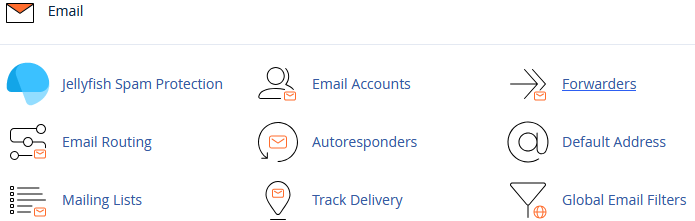
Under Create an Email Account Forwarder click on ‘Add Forwarder’. In the next page, under ‘Address to forward’ input the address name for instance admin and select the domain under ‘domain’ for instance techsmansion.com. So you’re forwarding from admin@techsmansion.com. Under ‘Forward to Email Address’ input the email address you’re forwarding to for instance I’m forwarding to my Gmail address as shown below
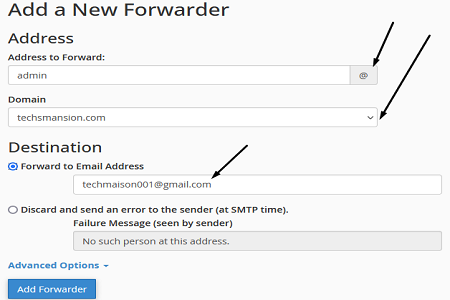
To Setup Email Auto-responder: On your cPanel homepage, click on Autoresponders. On the next page, click on Add Autoresponder
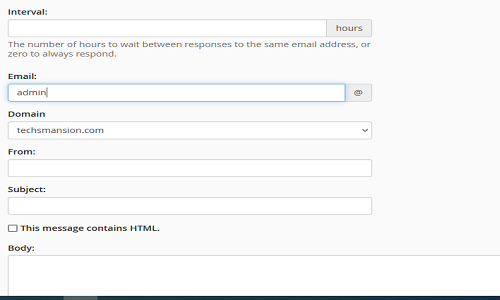
Under ‘interval’ enter the no of hours to wait before the message. Select the email address for the auto-responder setup. Under ‘From’ you can input your name or brand name, input the subject and body of message. Under start select if the start immediately or you can set a custom date. under ‘stop’ select when you want to stop the auto-responder message and click on create when you’re don with the settings.