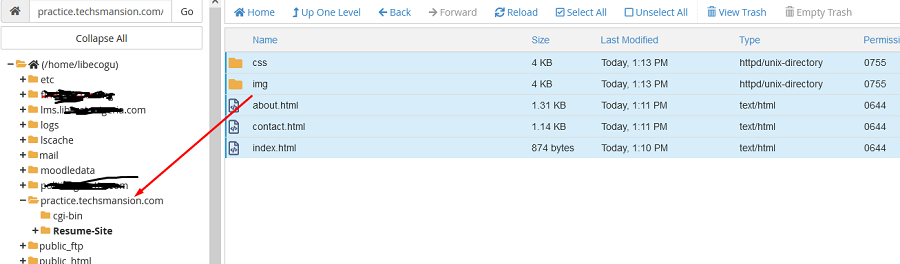This post will show you how to upload web folders and files to your cPanel directory for a live website. I will be uploading a simple a simple web folder that contain 3 HTML web pages (index.html, about.hmtl and contact.html), a CSS folder which contain the stylesheet of the site and an image folder containing the images of the site.
Let’s say you’re done creating or modifying your website document and you are ready upload the folders to your cPanel. Login to your cPanel and scroll to File Manager under Files section
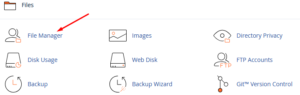
Click on file manager and it will open a page containing the web files of all the sites hosted on the cPanel account. Click on the domain you want to upload your website file to for instance I’ll use a sub domain ‘practice.techsmansion.com’ i created in my previous post on how to create a subdomain

In order to be able to upload multiple files at once to your directory, you will need to zip the folder containing all the website folders and files. Right-click on the folder, select ‘send to’ and click on ‘compressed (zipped) folder’ to create a zipped folder.
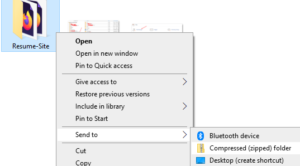
On the cPanel file manager directory of practice.techmansion.com click on ‘upload’ at the top to upload the zipped folder. A new tab will open for the upload action, you will to click on ‘select file’ or drag and drop the file or zipped folder to the upload space.
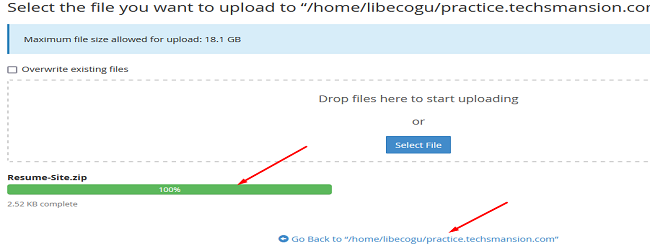
Once the file have been uploaded successfully, you will see a complete message with the size of the file (confirm that you’re uploading to the correct path by the either the top or bottom of the page) click on the path on the screenshot above to go back to the file manager.
Right-click on the zipped file and select ‘extract’ to extract the zipped file. Once you extract the file, you may choose to delete the zipped file or keep it in-case of future reference. Open the extracted files, highlight all and drag all files at once to the target domain on the left side.